Tableau(Macro Filters)
Higher Level Filters or Macro Filters
Dimension, measure and quick filters are very easy to use and make the process of analyzing data hassle free. However, when multiple filters are used on a large data source, processing becomes slow and inefficient. Application performance degrades with each additional filter.
The right way to begin working with a large data source is to initially filter when making a connection to the data. Once the data is filtered at this stage, any further analysis will be performed on the remaining data subset; in this manner, data processing is more efficient. These filters are called Macro filters or Higher-Level filters. Let’s apply a macro level filter on our main data source.
We can choose the “Add” option under the Filters tab in top right corner of the Data Source window.
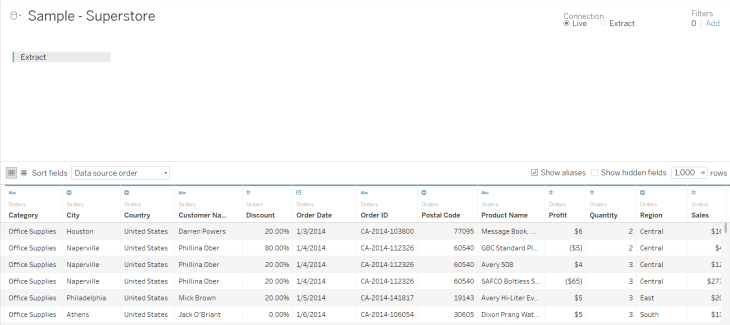
Once we click on “Add”, Tableau opens a window which presents an option to add various filters.

Upon clicking “Add” in the Edit Data Source Filters dialogue box, we’re presented with the entire list of variables in the dataset. We can then add filters to the one we select. Let’s say we want to add a filter to the Region field and include only the Central and East region in our data.

Observe that, our dataset is filtered at the data source level. Only those data points where the region is either Central or East will be available for our analyses. Let’s turn our attention back to the sales forecast visualization that we used to understand quick filters.

In the above window, we observe options for only “Central” and “East” in the Region Filter pane. This means that our filter applied at the data source level was successful.
Comments
Post a Comment