What are Tableau Sets? Tableau Sets are custom fields used to hold the subset of data based on a given condition. In real-time, you can create a set by selecting members from the list or a visualization. You can also do the same by writing custom Conditions or Selecting Top/Bottom few records in a Measure. How to Create Tableau Sets? Dynamic Sets The members of a dynamic set change when the underlying data changes. Dynamic sets can only be based on a single dimension. To create a dynamic set Navigate to the Data pane , under Dimensions , right-click a field and select Create > Set . In the Create Set dialogue box, configure your set. You can configure your set using the following tabs; Use the General tab to select one or more values that will be considered when computing the set. Alternatively, you could even select the Use all option to always consider all members even when new members are added or re...
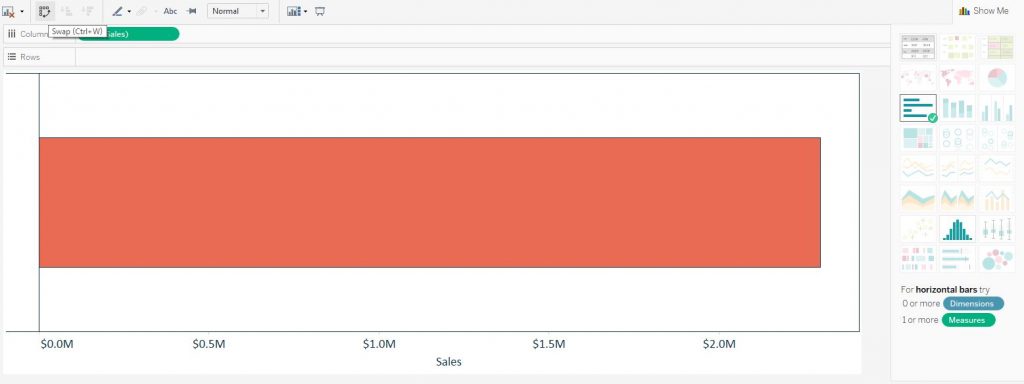
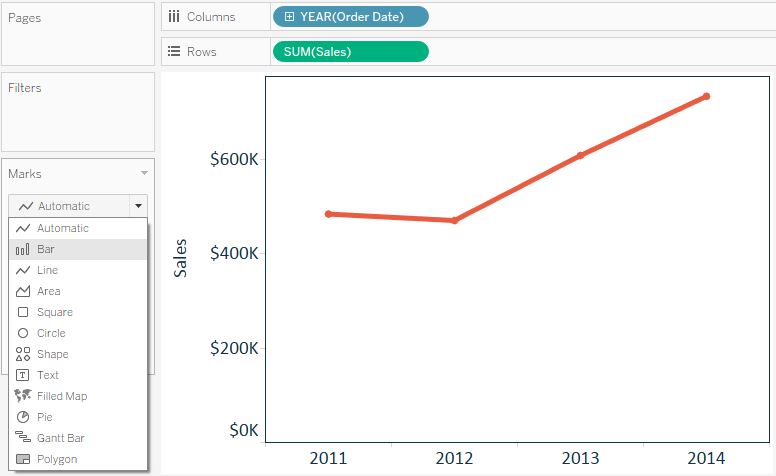
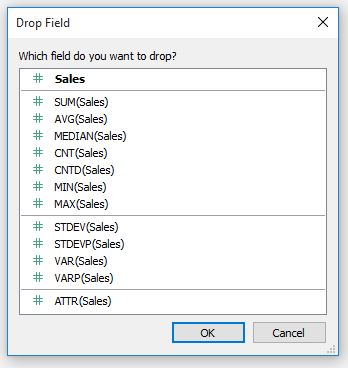
Comments
Post a Comment