ms paint
What is MS Paint?
Microsoft Paint is a simple graphics
editor that has been included in all versions of Microsoft Windows. The program
opens and saves files in Windows bitmap (BMP), GIF, PNEG,JPEG and single-page
TIFF formats. MS paint is the basic
tool that is present in every Windows software.
MS Paint is used to colour, draw and
edit pictures. This program can be in colour mode or in black and white mode.
It became popular among the early Windows users as it allowed them to paint on
computers. Let’s learn more about it ahead!
How to Open MS Paint?
The following are the steps to open MS Paint:
1. To open MS Paint, click on the windows button that is on the bottom left of the monitor.
Open the Start Menu
2. Click on all apps.
All Apps
3. Scroll down to "Windows Accessories".
Windows
Accessories
4. Open the accessories folder.
Folder
5. Select MS Paint.
MS Paint
Tools of MS Paint
There are various tools for MS
Paint. You can make easy drawings with MS Paint on your computer.
Some of these are listed below:
1.
Pencil: Pencil is used to draw lines or draw
free hands with different colours.
Pencil
2. Eraser: The eraser allows us to erase the parts we don't want.
Eraser
3.
Brush: This tool provides various varieties
of brushes which we can use
to enhance our drawing.
Brush
4. Text: This allows us to type the text directly on the picture.
Text
5.
Airbrush Tool: It allows us to spray over the part
with the colour of our choice.
Airbrush
tool
6.
Colour Palette: This provides us with the various
choices of colours.
Colour
Palette
7.
Magnifier: It allows us to zoom in or zoom out of
an image.
Magnifier
8. Rectangle: It allows us to draw rectangles of equal length and breadth on the picture.
Rectangle
9.
Line: The tool of line helps us to draw
straight lines, horizontal lines, vertical lines, slanted lines, etc.
Line
10.
Curve: It allows us to draw curves.
Curve
Features of MS Paint Window
File Tab
The file tab includes options such as
new, save, save as, etc.
Home Tab
It includes tools such as brushes,
shapes, colours, image erasers, fill tools, airbrushes, etc.
View Tab
It includes tools such as zoom out,
zooms in, status bar, rulers, etc.
Home Tab Groups
Home Tab of MS
Paint
Clipboard
Clipboard of MS Paint
Cut
This is used to cut the selection from
the active document.
Copy
This is used to copy the selection.
Paste
This is used to Paste.
Image Group in the
Home Tab of MS Paint
Select
This is used to select part of the
picture to move, copy, or edit.
Crop
It is used to crop part of a picture.
Resize
It is used to resize pictures.
Rotate
It is used to rotate the pictures.
Tools of MS Paint
Tools in the Home Tab
of MS Paint
Fill with Colour
This is used to fill colour in
drawings.
Pencil Tool
It is used to draw lines with different
colours.
Brushes Tool
It is used to select the brush shape
and apply colour to the image.
Eraser Tool
It is used to erase errors or parts of
a drawing.
Magnifier
It is used to zoom in or zoom out an
image.
Text Tool
It is used to type text.
Eye Dropper
It is used to select and sample
colours.
Shapes in MS Paint
Shapes in the Home
Tab of MS Paint
Let’s discuss a few shapes below which
are used majorly:
Line
Line
This is used to draw a line.
Curve
Curve
This is used to draw a curved
line.
Rectangle
Rectangle
This is used to draw a rectangle.
Polygon
Polygon
This is used to draw a polygon.
Ellipse /Circle
Circle
This is used to draw an ellipse.
Rounded Rectangle
Rectangle
This is used to draw a rounded
rectangle.
Colours in MS Paint
Colours in the Home
Tab of MS Paint
Let’s discuss the colours tab below in
detail.
Colour Palette
It is the place from which you can
select colours.
Edit Colours
It is used to edit colours.
Colour Box
By default, it has two colours - black
and white but you can change it too.
Shortcut Keys
- Ctrl
+ C is used to Copy.
- Ctrl
+ P is used to Print.
- Ctrl
+ A is used to Select All.
- Ctrl
+ Z is used to Undo.
- Ctrl
+ S is used to Save.
- Ctrl + V is used to
Paste.
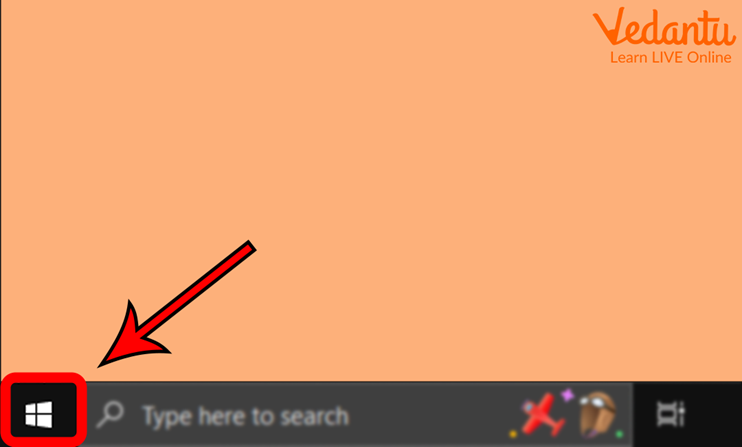
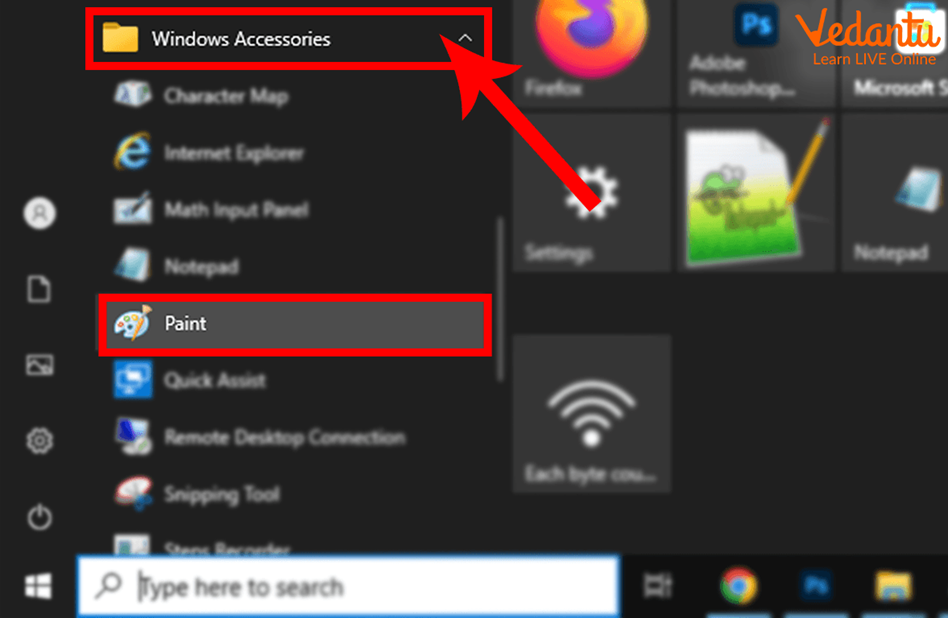
























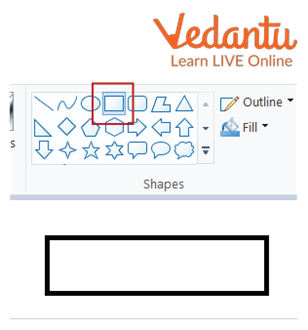

Comments
Post a Comment