Tableau(Filled maps in tableau)
Filled Maps in Tableau:
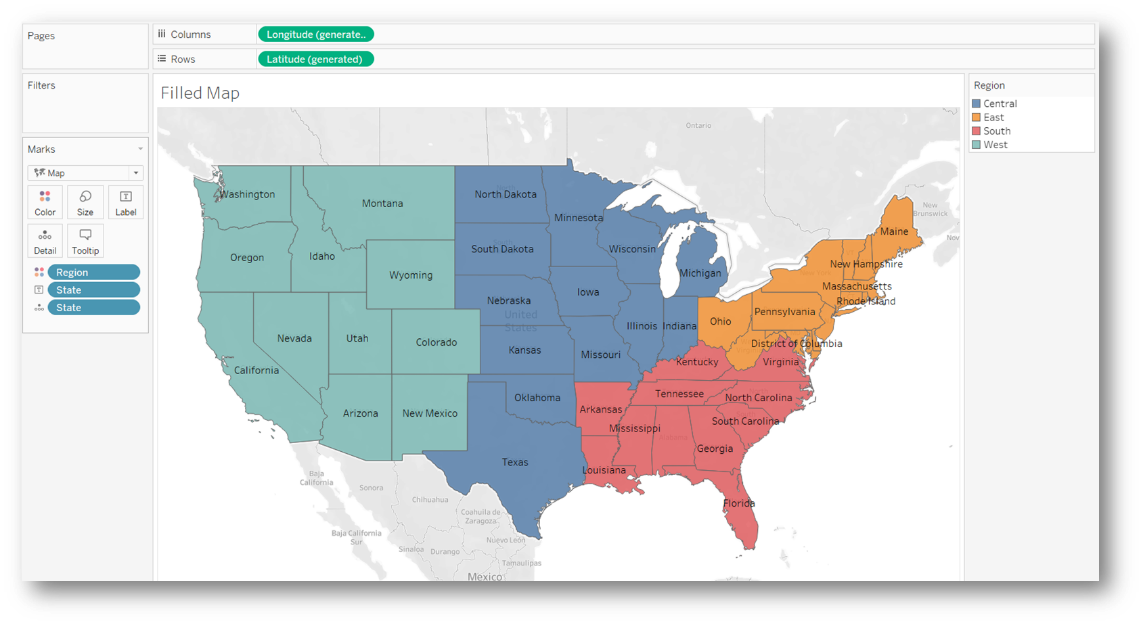
Assigning Geographical Roles:
To plot a geographical dimension like country or state on a map, the text field in the dataset must be assigned a corresponding geographical role. Right-click the dimension in the side bar and choose a geographical role, as shown below.

The abc symbol beside the dimension is changed to a globe once the geographical role is assigned, as shown below. The corresponding latitude and longitude coordinates are generated automatically by Tableau's built-in map server once the geographical role is assigned to the selected field.

Note: This is an essential prerequisite step. Without assigning the correct geographical role and generated geo-coordinates, Tableau cannot plot the field on a map.
Creating a Filled Map
There are several ways to create filled maps.
Using the Marks Card
When you double-click on the dimension with an assigned geographical role, the map is plotted with the dimension on the details card, and the latitude and longitude pills are placed on the rows and columns.

Next, click on the dropdown menu in the marks card and choose the map option, as shown below.

This results in a filled map, as shown below.

To display the state names and any other measures on the map, drag and drop them onto the labels marks card. In order to leverage the color property for displaying insights on the map, drag and drop a measure or dimension onto the color marks card.

As shown above, the filled map intuitively reflects the sales across various US states geographically by leveraging the color attribute in the visual.
Using the Show Me Menu
Another technique for creating a filled map is to click on the dimension with an assigned geographical role to select it and then click on the filled map icon in the Show Me menu, as shown below.

This results in the filled map, as shown below.

Now, drag and drop the region dimension onto the color marks card and state onto the labels mark card. The resulting filled map is as shown below.
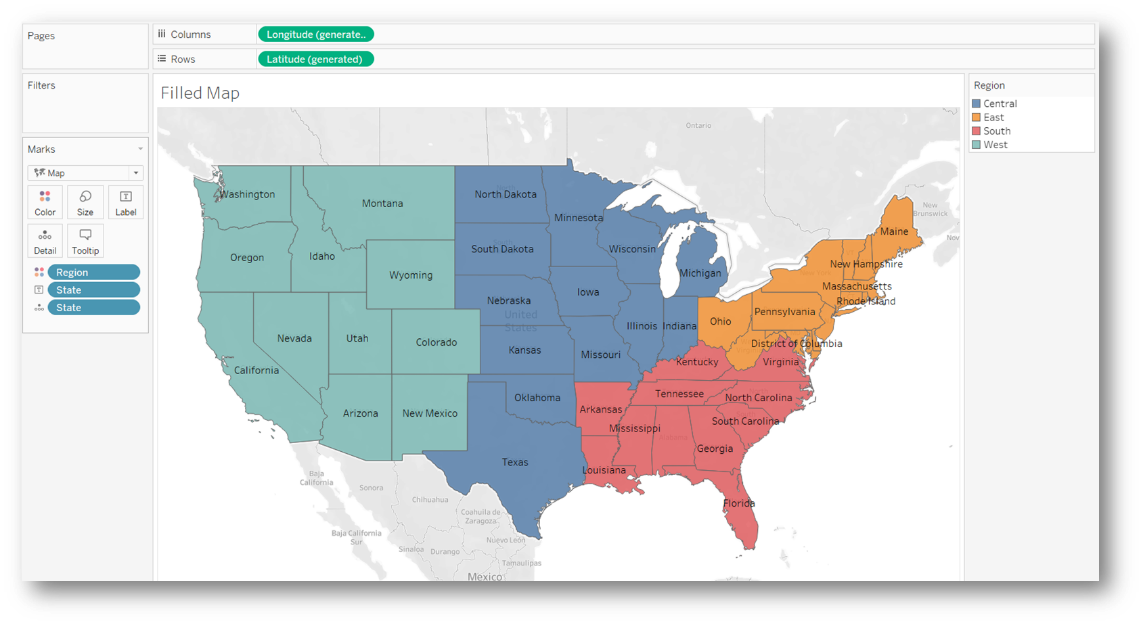
Such filled maps can be used to show dimension-based geographical distributions and enable the user to use the map to filter or highlight the data in other visuals based on the dimension.
Comments
Post a Comment